![10 Best Screenshot Software for Windows & Mac [Free & Paid] 2022 10 Best Screenshot Software for Windows & Mac [Free & Paid] 2022](https://windowspcsecrets.com/wp-content/uploads/2022/05/Best-Screenshot-Software--768x644.png)
If you want to take a screenshot, you’ll need the best Screenshot Software. Take a look at the top ten best screenshot programmes for Windows and Mac.
Taking screenshots in the traditional manner can be cumbersome at times. When you’re creating a blog post or a formal document, you want your screenshots to be flawless. Perhaps you have other reasons, but the truth remains that screenshots must be more than simply plain grey screen images, which is why you are seeking for the finest free Screenshot software.
We’ll provide you 10 Best Free Screenshot Software because you asked for it. With your images, you might need some complex image editing and annotation, so what could be better if these functions were built right into your screenshot tool?
Best Screenshot Software for Windows & Mac [Free & Paid]
1. Screenshot Captor
Website: http://www.donationcoder.com/software/mouser/popular-apps/screenshot-captor
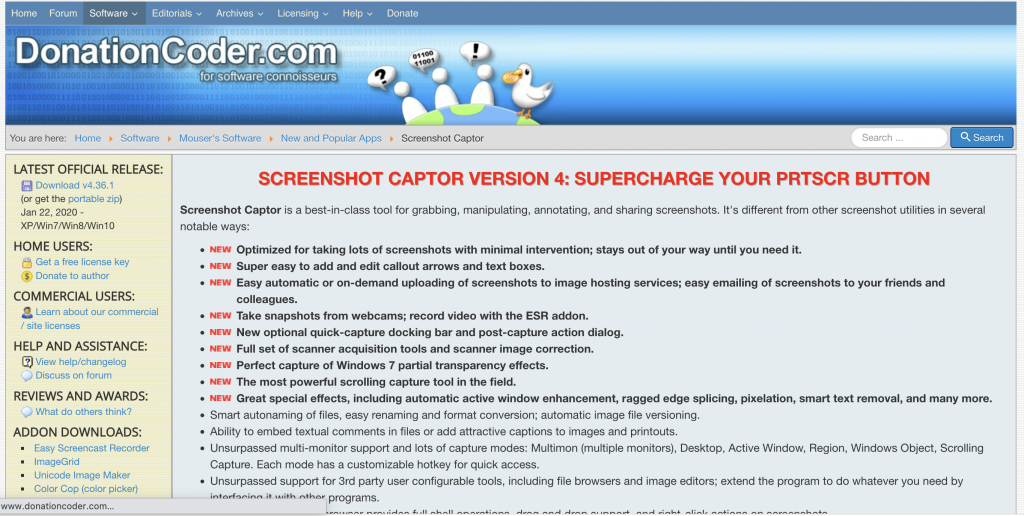
You can snap a screenshot of the complete website while scrolling down with the free screenshot. It also allows you to snap pictures using a webcam and edit them to get the perfect shot. This ScreenShot app for Windows 10 takes screenshot customization to the next level with extensive editing capabilities that allow you to tailor your screenshots exactly to your needs. This is the best free screenshot programme for professionals that need to add screenshots to formal documents.
You may annotate your screenshots, modify them to the appropriate margins and size, and even blur out the portions you don’t need with this application. Working with the straightforward and intuitive interface will be a breeze.
2. Windows Snipping Tool
Website: https://www.microsoft.com/en-us/p/screenshot-snipping-tool/9n9kcj2f020j?activetab=pivot:overviewtab
This screenshot tool that Windows already offers is simple, yet it’s just as capable as any other. The Windows Snipping tool makes it simple to capture your screen. You have the option of taking a screenshot of the entire screen or a specific section. The Snipping tool is completely free and simple to use.
You can also use tools like a pen and a highlighter to annotate your images. It also includes a timer, so if you need it at a specified time, Snipping Tool can accommodate you.
You shouldn’t expect much from it, yet it is one of the best free screenshot tools available.
3. Snapdraw
Website: https://www.snapfiles.com/get/alphascreenshot.html
A sophisticated tool for professional work. Snapdraw is a tool with a plethora of options. Try SnapDraw if you thought screenshot tools were intended to be simple and basic.
SnapDraw is the way to go if you want more control over your captures. You can take a picture and annotate it exactly as you want it with this tool. Backgrounds, effects, and text can all be added. You’ll also appreciate the 3D morphing tools for your screenshots.
Save your screenshot in a variety of formats or send it to someone via email. Isn’t it fantastic?
4. FastStone Capture
Website: https://www.faststone.org/FSCaptureDetail.htm
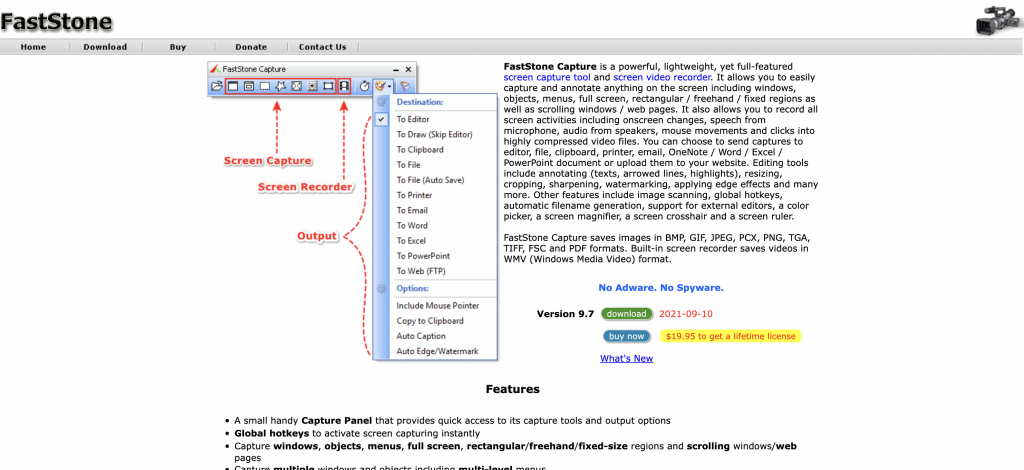
Fast, as the name implies, simple, as it should be, and ideal for capturing screenshots on a regular basis. FastStone Capture is easy to use and contains all of the necessary functions. It allows you to snap rapid screenshots, store them in a variety of formats, and even email them directly.
This is one of the best free screenshot programmes you’ll ever come across. You can trim the image to your preference, resize it, and alter it. It allows you to annotate, add watermarks, and sharpen the image. The programme is highly customisable, and it even includes a built-in screen recorder! That is a feature that you won’t find in many screenshot programmes.
Using hotkeys, you may capture multiple windows and save them in seconds using the Screenshot tool. You may also save it in a variety of formats. FastStone Capture is, in a nutshell, everything you’d want in a screenshot application, plus a bit more!
5. Nimbus Screenshot
Website: https://nimbusweb.me/screenshot.php
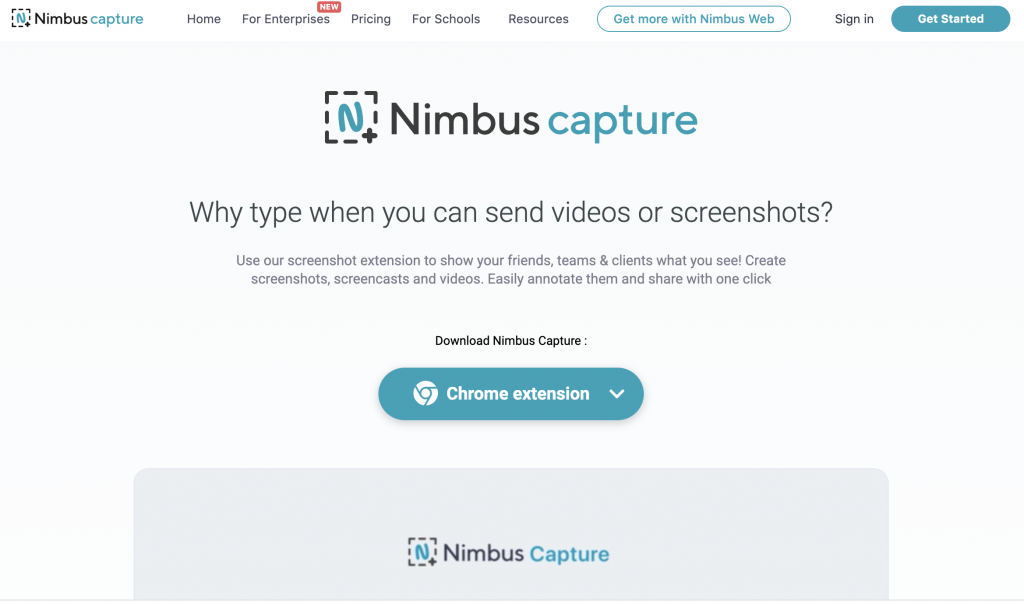
Nimbus Screenshot is a good screenshot tool with all the capabilities you need. You can take screenshots and even record videos with ease. Nimbus makes it simple to share them across a variety of channels, including sending them directly via email. You can use the snapshot tool to mark out the areas you wish to capture and then print them off right away.
6. Gadwin PrintScreen
Website: https://www.gadwin.com/printscreen/
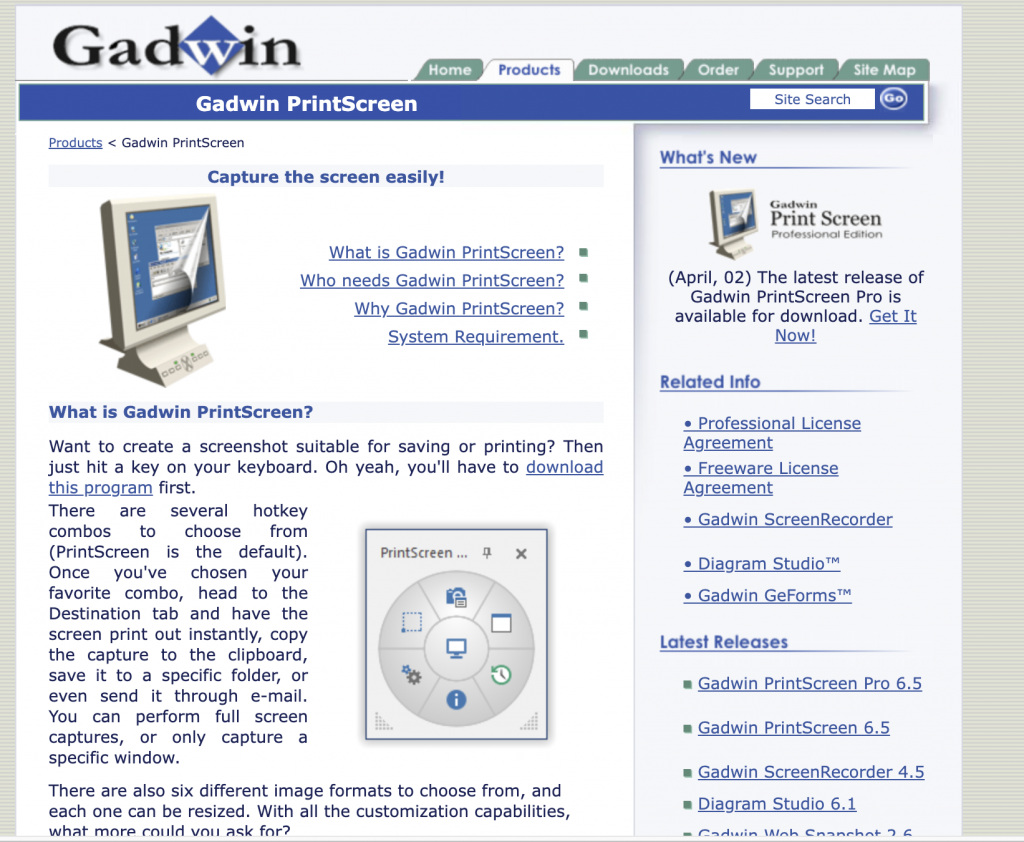
A decent screenshot app for Windows, Gadwin is all that you need. It is easy to use, quick and handy. Use a simple shortcut key to take a screenshot and there you are!
Although this free screenshot tool lacks annotation and editing capabilities, the paid edition is well worth the money. For professional use, it provides enhanced sketching, annotating, and other editing features.
The free version, on the other hand, isn’t exactly basic. One of the main reasons for its popularity is its user-friendly interface. Aside from that, the free snapshot tool allows you to open another picture editor after taking a screenshot. Another advantage of Gadwin is the variety of formats in which you can save your catch.
7. Snagit
Website: https://www.techsmith.com/screen-capture.html
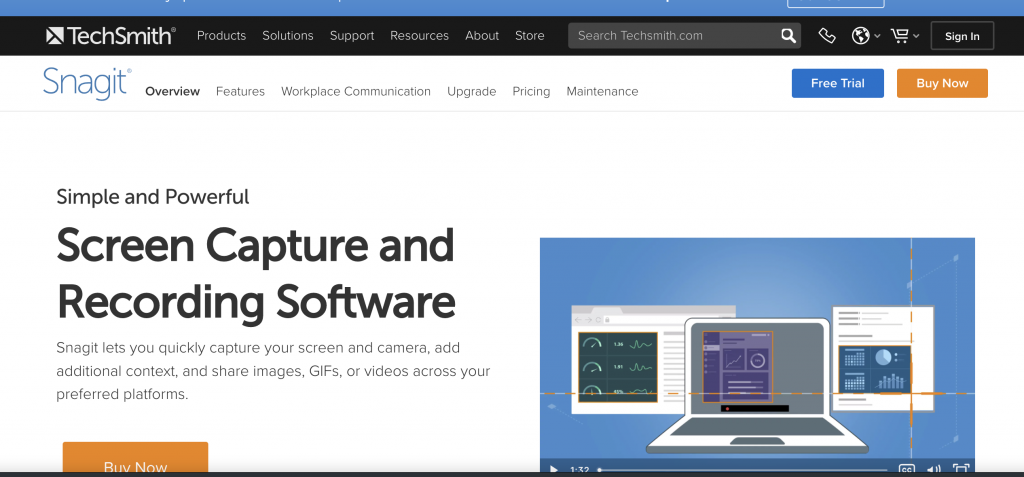
Snagit captures, makes it presentable and shares it out; all this in a quick and easy manner. If we talk about one of the best free screenshot software, then Snagit has it be in the list.
Snagit allows you to not only take screenshots but also record the screen. With screenshots, you may use a variety of editing tools, such as arrows, texts, custom artwork, and a highlighter. You can add shapes and other annotations, both of which are really useful.
You can obtain some very cool screenshots, and Snagit lets you add them to your documents, post them on social media, or send them via email. This screenshot tool is convenient, quick, and tailored to your requirements.
Website: https://getsharex.com/
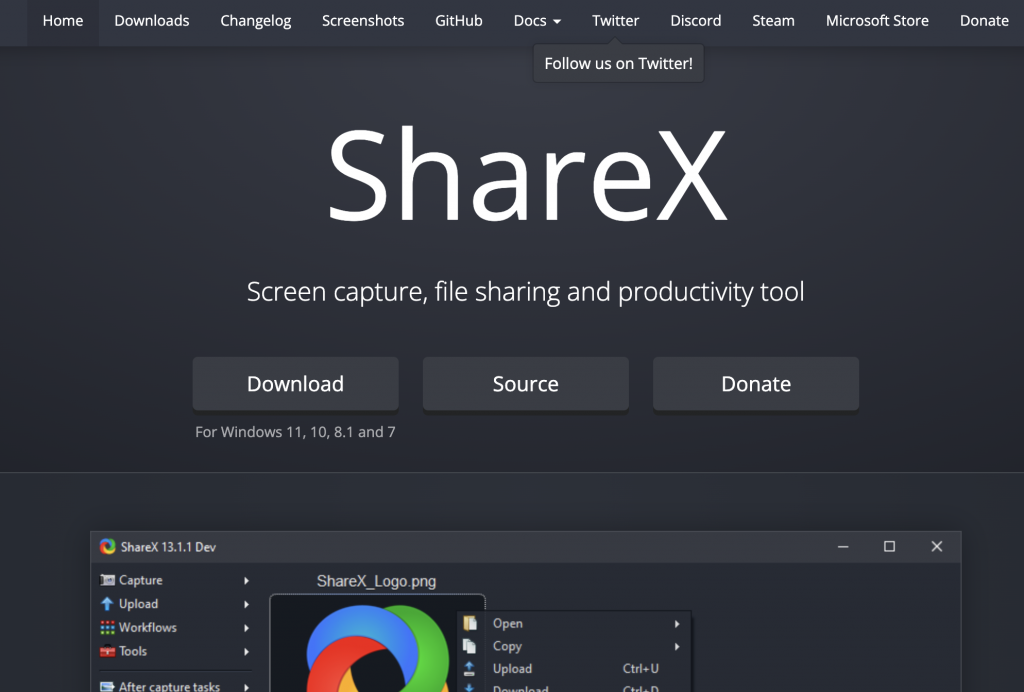
This free screenshot tool is something reliable and something simple. ShareX is a quick and easy way to capture and share your screenshot. It is especially a great screenshot tool Windows 10 users can have. It is light and ad free which gives a huge bonus over other screenshot tools.
Taking a screenshot is simple, and the editing features are excellent. Cropping, resizing, and adding text and shapes to the screenshot can all be done to make it more appealing. You should look forward to ShareX’s built-in image editor, colour picker, and QR code generators as add-on features.
We have all the arguments for calling ShareX one of the top free Screenshot software of 2019!
9. Jing
Website: https://jing.jaleco.com/
Quick and easy to use, Jing is one of the best free screenshot software. It instantly captures perfect shots and lets you share it directly through email. It also gives you the option to upload it to screencast.com and then you can easily share the URL of screenshot over different platforms
Aside from that, you may also use Jing to capture your screen and then post it to screencast.com. You may then effortlessly publish such films to platforms like Youtube, Facebook, and others.
Jing is intended to be a simple and elegant screenshot tool. So, if you’re looking for a quick and light way to snap a screenshot, Jing is the way to go.
10. Skitch
Website: https://evernote.com/products/skitch
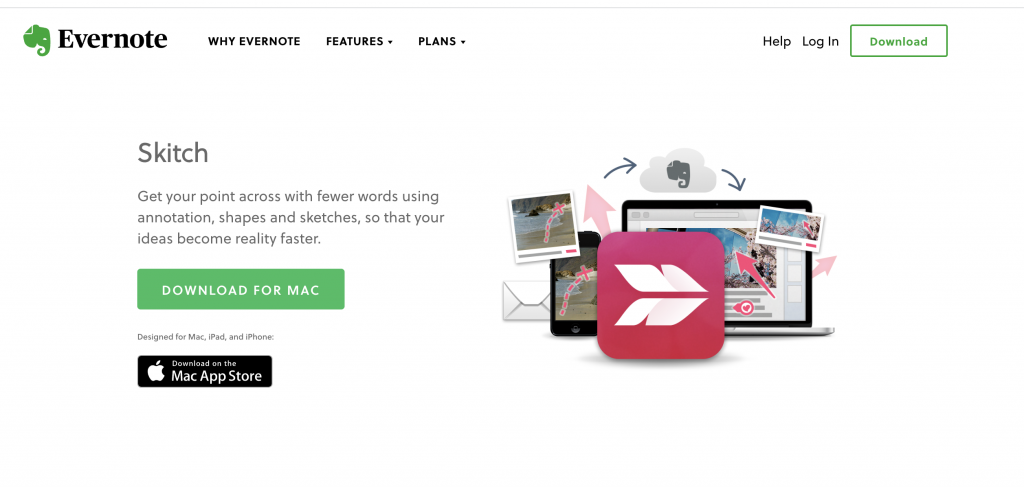
Skitch is an easy Windows Screenshot tool but it is available for Mac too. The editing tools on Skitch will fit right into your needs. You can annotate the shot by adding text, cropping and it even allows you to blur out the areas you don’t want to show
It includes a variety of annotation tools, such as shapes and doodles, to help you turn your screenshots into visually appealing photos. Despite this, the UI is simple and quick to use.
Skitch allows you to send screenshots immediately via email or store them in a variety of formats. Skitch is a free screenshot app that works on both Android and iOS.